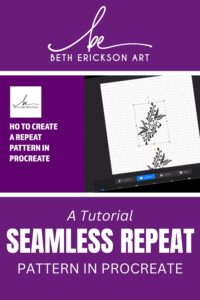
Welcome to this super-quick Procreate tutorial video (at bottom of post), where I'm going to show you how I create a seamless repeat pattern for fabric and products on Spoonflower and Redbubble.
To get started, you'll need an iPad or a tablet with Procreate installed. Let's break down the steps:
Step one:
Design the image or graphic that you want to seamlessly repeat. Get creative and let your imagination run wild!
Step two:
Turn on snapping in the direct selection tool menu. You'll find it tucked away at the bottom left of the direct selection menu when you choose that tool. Snapping makes things easier and more precise.
Step three:
Duplicate your object or the group layers that contain your object and place them strategically. Pop them into all four corners, both sides and the top and bottom. We want that pattern to flow seamlessly!
Step four:
Time to fill in those white areas and bring your design to life. I personally like to resize, rotate, and flip my main image until I've covered most of the white spaces. But here's the fun part—sometimes, I get creative and draw new small graphics to fill in the remaining white areas. It adds a touch of randomness to the seamless pattern. Check out the video to see how it's done!
Step five:
Now that your masterpiece is ready, it's time to upload it as a PNG file to either Spoonflower or Redbubble. Make any adjustments you need to perfect your end product.
I hope you found this video helpful and got some great insights! There's plenty more to come, so stay tuned for more exciting tutorials. Oh, and don't forget to swing by my Spoonflower shop or my Redbubble shop when you have a moment. You'll find loads of amazing designs waiting for you there!
Enjoy the video and happy creating!